Solving 0xf.at’s funny little challenges - Part 1 Level 1 to 10 Link to heading
WARNING! THE FOLLOWING PAGE CONTAINS SPOILERS FOR THE PASSWORD-RIDDLE SITE 0XF.AT! Only continue reading if you are okay with seeing spoilers or need some help with the riddles ;)
___ __ _
/ _ \__ __/ _| __ _| |_
| | | \ \/ / |_ / _` | __|
| |_| |> <| _| (_| | |_
\___//_/\_\_|(_)__,_|\__|
I guess it’s time for my (almost) yearly blog entry so I remember how to use hugo… So why not do something fun and solve some hacking challenges!!
0xf.at is a small website that offers a few password related riddles or “Hackits” where the user is tasked to either recover passwords, bypass them or manipulate things in other ways to gain access. There are a total of 38 levels ranging from very easy with nearly 20k solves to some super hard complex challenges that have less than five solves in comparison. Next to a little name they also have a type that hints at how the riddle can be solved, be it something JavaScript relates, some logic and programming or maybe reversing some PHP code to gain access.
All in all some very fun things to tinker with and every now and then I stumble about this website and thought it might be a good idea to write down my though process and see how far I can make it. So let’s take a peek!
Oh and just as a side note - most of these puzzles generate a random solution so just copy and pasting the solutions from here won’t always be an option :)
Level 1 - Easy beginnings Link to heading
This challenge has the Type “JavaScript” which already is a big giveaway as to what might be going on here. We are presented with a simple screen where we just need to enter the password to proceed.
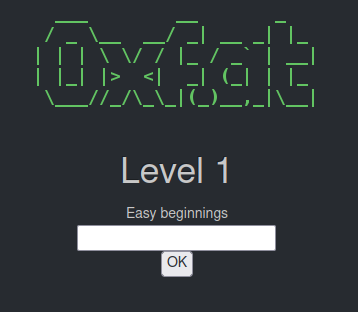
But what could the password be? Since JavaScript is client site we take a peek at what is happens when we click the “OK” Button.
<h1>Level 1</h1>
<div>Easy beginnings</div>
<input id="pw" type="password" />
<br /><input type="button" value="OK" onclick="checkPW()" />
<script type="text/javascript">
function checkPW() {
var el = document.getElementById("pw");
if (el.value == "tooeasy") document.location.href = "?pw=" + el.value;
else alert("Wrong password!");
}
</script>
Clicking the password calls the checkPW() function.
And in there we can see that the value entered will be checked against the phrase “tooeasy”.
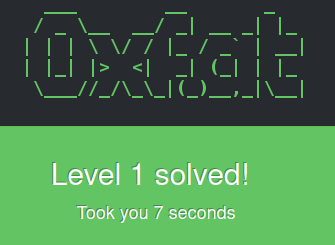
Level 2 - JavaScript: Do you speak it? Link to heading
Another JavaScript challenge. The screen looks just like with the first level so straight for the code it is.
<h1>Level 2</h1>
<div>Not that hard either..</div>
<input id="pw" type="password" />
<br /><input type="button" value="OK" onclick="checkPW()" />
<script type="text/javascript">
function checkPW() {
var pw = "%30%36%31%33%65";
var el = document.getElementById("pw");
if (el.value == unescape(pw)) window.location.href = "?pw=" + el.value;
else alert("Wrong password");
}
</script>
The value for the password seems to be a strange string “%30%36%31%33%65”.
Which looks to be URL encoded.
Using the Browser console we can use the JavaScript command decodeURIComponent("%30%36%31%33%65") to see the value of those characters is “0613e”.
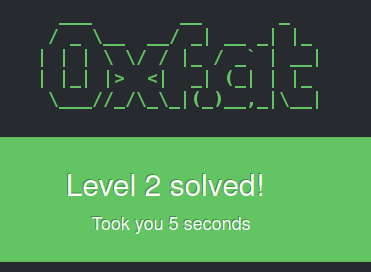
Level 3 - Without sourcecode Link to heading
No sourcecode? But it’s still a JavaScript challenge so we can dig into the website code again to see where things lead. The joke behind this level is that there are a few hundred empty lines in the source code - buuut the FireFox or in my case LibreWolf Debugconsole doesn’t show those
<h1>Level 3</h1>
<!--
Source code disabled
[MANY MANY EMPTY LINES]
Did I fool you?
-->
<div>How about: No sourcecode?</div>
<input id="pw" type="password" />
<br /><input type="button" value="OK" onclick="checkPW()" />
<script type="text/javascript">
function checkPW() {
var el = document.getElementById("pw");
if (
el.value ==
unescape("r%20i%20g%20h%20t%20") + "" + "p" + "w" + "" + "6304b3377"
)
window.location.href = "?pw=" + el.value;
else alert("Wrong password");
}
</script>
The value of the password this time seems to be the result of the command unescape("r%20i%20g%20h%20t%20")+""+"p"+"w"+""+"6304b3377".
Pasting that into the development console of the browser reveals the passphrase for this level: “r i g h t pw6304b3377”
Level 4 - Length matters Link to heading
Straight to the source code!
<h1>Level 4</h1>
<div>What does .length mean?</div>
<input id="pw" type="password" />
<br /><input type="button" value="OK" onclick="checkPW()" />
<script type="text/javascript">
function checkPW() {
var el = document.getElementById("pw");
var pwinfo =
"2ab135a4dd3ffa04fd5b53ee5ed1cbf 3122c05 ecc31321321b 353a51a12e";
if (el.value == pwinfo.length) window.location.href = "?pw=" + el.value;
else alert("Wrong password");
}
</script>
This is just as easy as the previous ones and the name of the level already gives pretty much everything away.
We just need to take a look at how long the value of pwinfo is.
We can do that with the console again.
JavaScript is a silly language so it allows us to run something like "2ab135a4dd3ffa04fd5b53ee5ed1cbf 3122c05 ecc31321321b 353a51a12e".length in the console.
Which reveals the length of 66.
Just entering “66” as the password solves the level - I don’t know what’s worse, having the password in cleartext or using the length as a value which would probably be cracked even faster ;)
Be aware that the value of pwinfo seems to be regenerated with each site reload so the actual value of the result might change!
Level 5 - ASCII fun Link to heading
ASCII is indeed fun and the author of the side also seems to be a fan of using something like figlet - for example this website - to generate silly ASCII images from text.
But back to the challenge.
<h1>Level 5</h1>
<div>Have you heard of ASCII?</div>
<input id="pw" type="password" />
<br /><input type="button" value="OK" onclick="checkPW()" />
<script type="text/javascript">
function checkPW() {
var el = document.getElementById("pw");
if (el.value == atoi("o") + 66) window.location.href = "?pw=" + el.value;
else alert("Falsches Passwort");
}
// converts a character to its ASCII number
function atoi(a) {
return a.charCodeAt();
}
</script>
atoi() is a usually function used in C and similar languages to convert a string or single character to it’s corresponding ASCII value.
But it just seems to be a wrapper for the JavaScript function charCodeAt().
Once more the debugging console comes to the rescue and we see that "o".charCodeAt() equals 111.
Now we only add 66 and we have our password of “177”.
Nice!
Level 6 - Color codes Link to heading
Level 6 is yet again a JavaScript challenge. It looks a little different than the previous once tho.
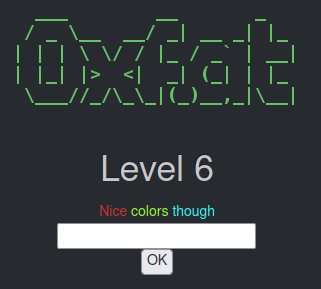
<h1>Level 6</h1>
<div>
<span id="nice" style="color:#cc3333">Nice</span>
<span id="though" style="color:#99ff33">colors</span>
<span id="colors" style="color:#33ffff">though</span>
</div>
<input id="pw" type="password" />
<br /><input type="button" value="OK" onclick="checkPW()" />
<script type="text/javascript">
function checkPW() {
var el = document.getElementById("pw");
if (el.value == rgb2hex(document.getElementById("though").style.color))
window.location.href = "?pw=" + escape(el.value);
else window.location.href = "?pw=" + escape(el.value);
}
function rgb2hex(rgb) {
rgb = rgb.match(/^rgb\((\d+),\s*(\d+),\s*(\d+)\)$/);
function hex(x) {
return ("0" + parseInt(x).toString(16)).slice(-2);
}
return "#" + hex(rgb[1]) + hex(rgb[2]) + hex(rgb[3]);
}
</script>
Looking at the if statement is seems the color value of the element with the id thought.
Checking that with the console reveals the value rgb(153, 255, 51) which gets passed into the rgb2hex() function.
This only seems to turn the input format into the typical HTML color code.
In this case the method returns “#99ff33” which once again solves the puzzle!
An even quicker way than to look at the rgb2hex function would be to look at the value of the thought element in the second line of code which reveals the value directly.
Solved again!
Level 7 - Jerry’s screw-up Link to heading
First level that isn’t of type JavaScript. Apparently a Jerry is to blame for this mess. Starting the level greets us with the message “Jerry f*cked up, he forgot the password for this level but he mumbled something about a robots.txt file and something about a hint..”
Oh well that can’t be too hard then! Let’s just look at the robots.txt file which is usually stored in the webroot of a website and is used for webcrawlers (for example how google indexes the web) to tell them where too look for specific information and how to scan the site or which areas are not to be scanned.
So taking a look at the url https://0xf.at/robots.txt shows that there is a section Disallow with a hint on the solution:
User-agent: *
Allow: /
Disallow: /play/solutionforlevel7 #don't allow google to find the solution for level 7
Disallow in this case makes sure google and co don’t index that very page so we can’t just google for the solution ;) Looking at the page https://0xf.at/play/solutionforlevel7 (not hyperlinked so I don’t fully ruin the fun) shows us that Jerry seems to be a little bit full of themselves.
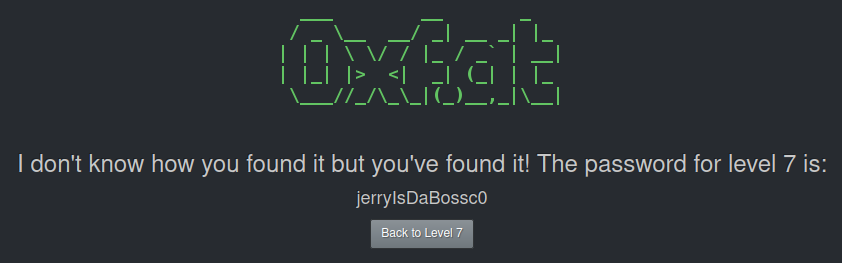
But I guess “jerryIsDaBossc0”
Level 8 - The password field Link to heading
This one is a neat one that could actually prove useful in some case. It focuses more on HTML than JavaScript and there are multiple approaches to it
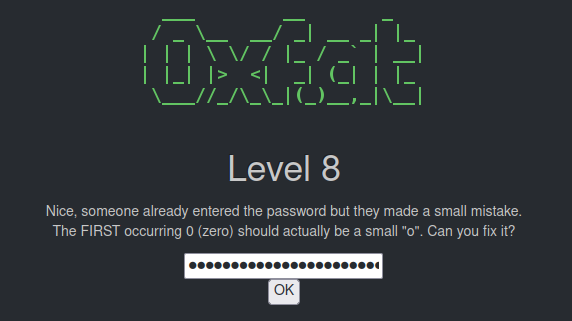
Now the easiest solution would be to just send the password as is and look a the GET request query - since the password is passed as a regular parameter.

Just change the “0” to a “o” and send it again, level solved.
But there is a funnier version that seems to be more in line with what the author might have wanted us to do. Let’s look at the HTML code.
<h1>Level 8</h1>
<p>
Nice, someone already entered the password but they made a small mistake.<br />The
FIRST occurring 0 (zero) should actually be a small "o".
Can you fix it?
</p>
<input id="pw" type="password" />
<br /><input type="button" value="OK" onclick="checkPW()" />
<script type="text/javascript">
function checkPW() {
var el = document.getElementById("pw");
window.location.href = "?pw=" + el.value;
}
</script>
[some more irrelevant code]
The password filed is an input field and has the id pw with the type password.
We can just change the type to text and the text appears in our browser and we can edit the wrong password! So turning “z6sjdxnix9kfcu6qdnq809jtdp9k1edt” into “z6sjdxnix9kfcu6qdnq8o9jtdp9k1edt” gives us the same solution as the previous idea.
Level 9 - Calculations Link to heading
This one is just math and making sure you use the right variable in the right order!
<h1>Level 9</h1>
<p>Let's think this through</p>
<input id="pw" type="password" />
<br /><input type="button" value="OK" onclick="checkPW()" />
<script type="text/javascript">
function checkPW() {
var foo = 5 + 6 * 7;
var bar = foo % 8; //modulo.. look it up if you don't know what it does
var moo = bar + 1;
var rar = moo / 3;
var el = document.getElementById("pw");
if (el.value.length == moo) window.location.href = "?pw=" + el.value;
else alert("Wrong password");
}
</script>
So foo is 47.
This modulo 8 gives us 7 (for bar) which we add 1 to to get the solution of 8 for moo.
rar is not even relevant as moo is the variable used in the condition for the password.
The tricky bit is that in here not the password itself is compared with moo but the length of the password.
So what we enter is irrelevant as long as the length is 8! So lets try the super secret passphrase of “asdf1234”.
Very nice!
Level 10 - Variables Link to heading
With this level it’s back to the JavaScript challenges so first let’s get the code from the website.
<h1>Level 10</h1>
<p>Try not to be fooled</p>
<input id="pw" type="password" />
<br /><input type="button" value="OK" onclick="checkPW()" />
<script type="text/javascript">
var CodeCode = "moo0bc";
function checkPW() {
"+CodeCode+" == "0xf.at_hackit";
var el = document.getElementById("pw");
if (el.value == "" + CodeCode + "")
document.location.href = "?pw=" + el.value;
else alert("Wrong password");
}
</script>
Many fancy lines of code.
But looking closely nothing really is happening with the initial value for CodeCode.
Just some concatenation that has no effect and some very strange comparisons that also have nothing to do with the initial value.
So it’s all about reading the code a little.
Very simple to see the solution here can only be “moo0bc”
Final words for the first levels Link to heading
All in all some easy but still fun challenges that makes you think a little more how things work in a browser, be it how JavaScript works or what the robot.txt file is and where to find it on a website!
To keep things a little more organized I’ve cut the Levels down into ten Level segments so it’s not just one giant blog post but is a little more easy to navigate. You can find the writeup for the next ten levels here once they are up!